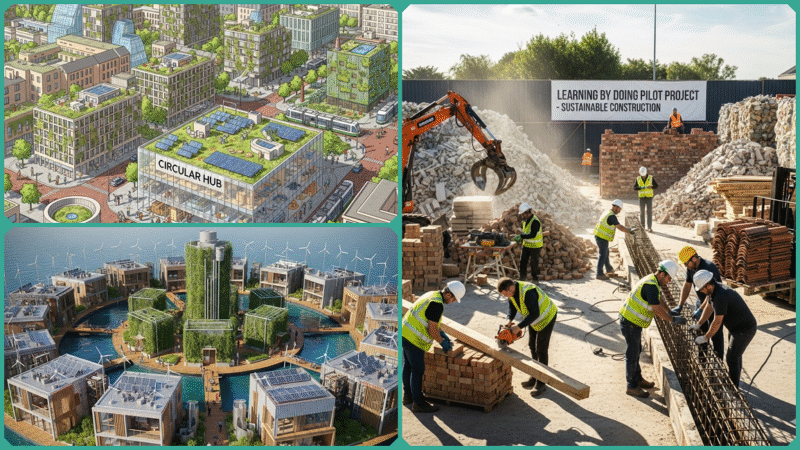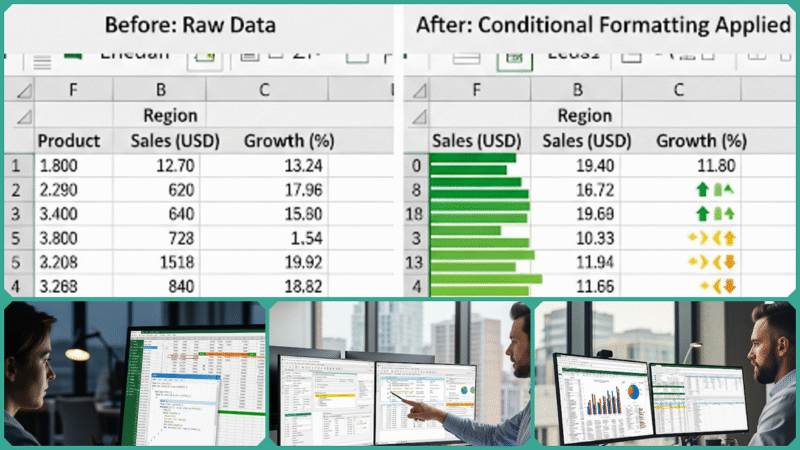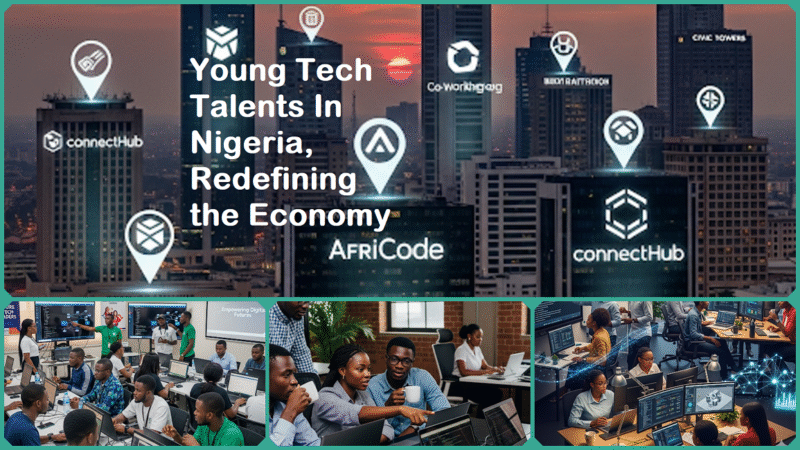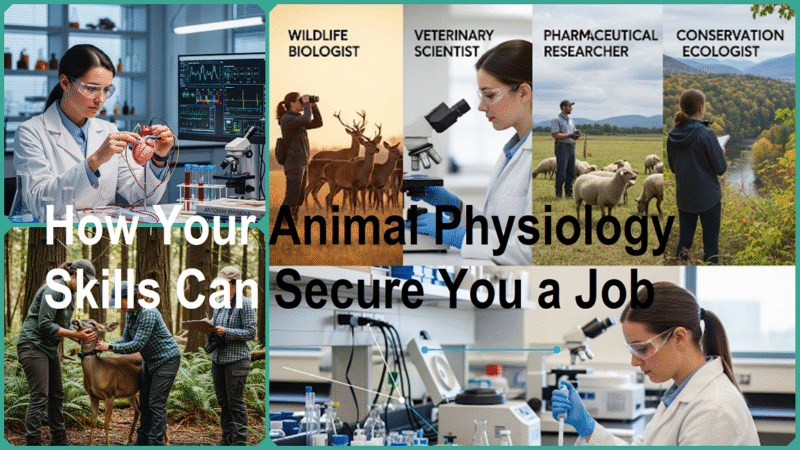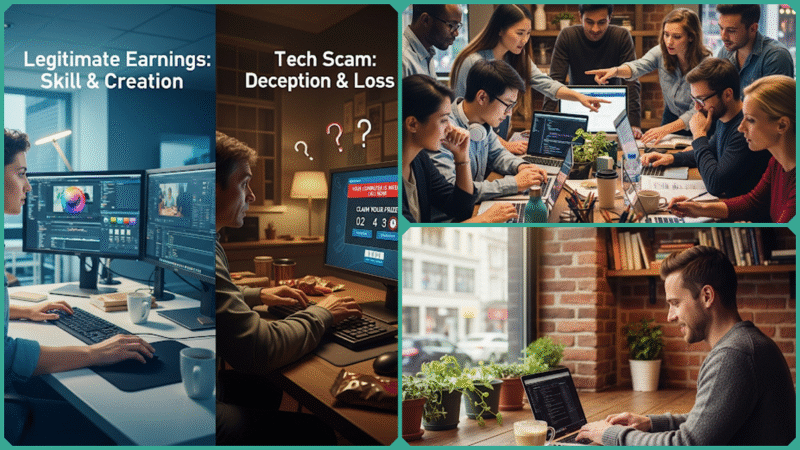Essential Excel Data Entry Shortcuts to Boost Productivity
Estimated reading time: 22 minutes
If you find yourself spending several hours each week entering, editing, or managing data within Microsoft Excel, you are not alone in this experience. For many professionals, such as administrative assistants, accountants, sales representatives, data analysts, and small business owners, Excel serves as an indispensable daily companion.
However, it can also frequently become a source of frustration, especially when tasks start to feel slow, repetitive, or unnecessarily complicated. The good news is that by mastering just a handful of essential Excel data entry shortcuts, you can significantly boost your efficiency, minimize errors, and ultimately make your entire workday much smoother and more productive.
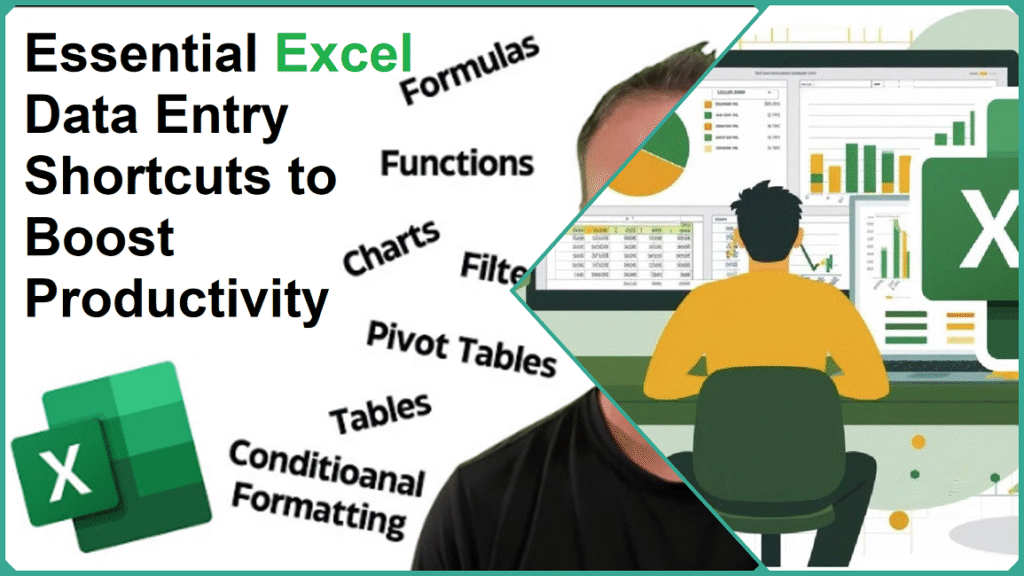
This comprehensive guide delves deeply into the most essential Excel shortcuts specifically designed for efficient data entry. It thoroughly explains why mastering these shortcuts matters significantly for boosting your overall productivity and accuracy.
Additionally, the guide highlights the latest trends and innovations in Excel productivity tools and techniques. Whether you’re a complete beginner just starting or an intermediate user looking to enhance your skills, these practical, time-saving methods will empower you to work much smarter and more effectively, reducing effort and increasing efficiency.
Why Excel Data Entry Shortcuts Matter
In today’s fast-paced and constantly evolving work environment, efficiency and accuracy have become paramount, especially when dealing with large volumes of data. Excel data entry shortcuts are much more than just convenient little tricks; they serve as essential tools that fundamentally transform the way you interact with spreadsheets daily.
Here’s an in-depth and comprehensive look at why mastering these shortcuts can make an incredibly significant and truly lasting difference in your productivity and overall workflow:
- Save Time: Keyboard shortcuts dramatically reduce the need for repetitive mouse clicks and navigating through menus. Instead of hunting for commands, you can execute tasks instantly with a few keystrokes. This efficiency can cut down data entry time from minutes to seconds, allowing you to complete your work faster and meet deadlines with ease.
- Reduce Errors: Every manual step in data entry introduces an opportunity for mistakes—whether it’s clicking the wrong cell, mis-typing, or losing track of your place. By minimizing mouse movements and repetitive actions, shortcuts help streamline your workflow and reduce the likelihood of errors, resulting in cleaner, more reliable data.
- Boost Productivity: When you spend less time on routine tasks, you free up mental bandwidth and time to focus on higher-value activities, such as data analysis, decision-making, or strategic planning. This shift not only enhances your output but also increases your overall job satisfaction.
- Enhance Confidence: Knowing and using the right shortcuts makes you feel more competent and in control of your work. This confidence can reduce frustration and fatigue, making Excel a more enjoyable and empowering tool rather than a tedious chore.
- Universal Relevance: Excel is used across countless professions—from data entry clerks and administrative assistants to researchers and business owners. Regardless of your role, faster and more accurate data handling benefits everyone, making shortcuts a universally valuable skill.
Mastering Excel data entry shortcuts is not only about increasing your speed but also about working more efficiently, minimizing errors, and building greater confidence in your everyday tasks. Whether you are a complete beginner just starting or an experienced user looking to enhance your skills, these essential shortcuts form the foundation for unlocking and harnessing Excel’s full range of powerful features and capabilities.
Key Concepts: Understanding Excel Data Entry Shortcuts
Excel data entry shortcuts are powerful and efficient combinations of keyboard keys that enable you to perform a wide range of specific actions quickly and seamlessly—such as copying, pasting, or moving data—without the need to use a mouse or navigate through multiple menu options.
These keyboard shortcuts are thoughtfully designed to streamline and simplify many common tasks, significantly enhancing your workflow speed and overall efficiency when working with spreadsheets.
Core Areas Where Excel Shortcuts Help
- Navigating Cells and Ranges: Quickly move between cells, jump to the edges of data regions, or select entire rows and columns without dragging your mouse.
- Entering and Editing Data: Insert new data, edit existing entries, or enter multiple lines within a single cell using keyboard shortcuts.
- Formatting Cells: Apply formatting like bold, italics, or number formats instantly to improve readability and presentation.
- Managing Rows and Columns: Insert, delete, or resize rows and columns efficiently without interrupting your flow.
- Automating Repetitive Actions: Use shortcuts to fill down data, copy formulas, or undo mistakes, reducing manual effort and errors.
Why Shortcuts Work
Studies have demonstrated that using keyboard shortcuts can significantly boost productivity by as much as 20% in environments where data processing and management are intensive and constant. This noticeable increase in efficiency is largely attributed to a reduction in the overall cognitive load, which refers to the mental effort and resources required to remember, plan, and execute various tasks.
When users consistently rely on keyboard shortcuts, they can spend considerably less time and mental energy thinking about how to perform specific actions or commands, allowing them to concentrate more fully and effectively on the actual data and work at hand.
By significantly minimizing interruptions and efficiently streamlining repetitive and time-consuming tasks, Excel shortcuts help users maintain a higher level of concentration, reduce mental and physical fatigue, and improve overall accuracy in their work. This combination of benefits makes these shortcuts indispensable tools for anyone who regularly works with spreadsheets, whether for professional or personal purposes.
Essential Excel Data Entry Shortcuts (with Examples)
Mastering essential Excel shortcuts can dramatically transform your data entry workflow, making the entire process not only much faster but also significantly more accurate and noticeably less tedious.
Using these shortcuts effectively helps streamline your daily tasks, enabling you to dedicate more time and attention to in-depth data analysis rather than spending excessive effort on repetitive manual input. This improved efficiency can greatly enhance your overall productivity when working with spreadsheets.
Below is a carefully curated and comprehensive table featuring the most impactful and widely used Excel data entry shortcuts specifically designed for both Windows and Mac users. Additionally, you will find practical examples illustrating exactly how and when to use these shortcuts effectively in various scenarios to maximize your productivity.
| Action | Shortcut (Windows) | Shortcut (Mac) | Use Case Example |
|---|---|---|---|
| Move to the next cell | Tab | Tab | Entering data across a row |
| Move to the previous cell | Shift + Tab | Shift + Tab | Correcting a typo in the previous cell |
| Move to the end of the data region | Ctrl + Arrow Key | Cmd + Arrow Key | Jumping to the last filled row or column |
| Select the entire row | Shift + Space | Shift + Space | Highlighting a row for formatting |
| Select the entire column | Ctrl + Space | Cmd + Space | Selecting a column for copy/paste |
| Insert current date | Ctrl + ; | Cmd + ; | Timestamping entries |
| Insert current time | Ctrl + Shift + : | Cmd + Shift + ; | Logging the time of entry |
| Edit the active cell | F2 | Cmd + U | Quickly correcting data |
| Fill down (copy above cell) | Ctrl + D | Cmd + D | Repeating data in a column |
| Fill right (copy left cell) | Ctrl + R | Cmd + R | Repeating data in a row |
| Undo the last action | Ctrl + Z | Cmd + Z | Reversing an accidental change |
| Copy selection | Ctrl + C | Cmd + C | Copying data to another location |
| Select all | Ctrl + A | Cmd + A | Selecting the entire worksheet |
| Add a new line within a cell | Alt + Enter | Ctrl + Option + Return | Entering multi-line addresses or notes |
| Find and replace | Ctrl + H | Cmd + F | Correcting repeated errors |
| Activate filter | Ctrl + Shift + L | Cmd + Shift + L | Quickly filtering data for analysi |
Practical Examples
- Entering a list of dates: Use Ctrl + ; (Windows) or Cmd + ; (Mac) to quickly insert the current date without typing it manually.
- Copying data down a column: After typing a value in one cell, press Ctrl + D to fill the cells below with the same data, saving time on repetitive typing.
- Editing a cell without a mouse: Press F2 (Windows) or Cmd + U (Mac) to jump directly into edit mode on the active cell, allowing quick corrections.
- Navigating large datasets: Use Ctrl + Arrow keys (Windows) or Cmd + Arrow keys (Mac) to jump to the edges of data regions, speeding up navigation without scrolling.
- Adding line breaks inside a cell: When entering addresses or notes, use Alt + Enter (Windows) or Ctrl + Option + Return (Mac) to insert a new line within the same cell.
Why These Shortcuts Are Essential
These keyboard shortcuts encompass the vast majority of common daily data entry tasks, including everything from basic navigation and content editing to advanced formatting and efficient data management.
By consistently integrating these shortcuts into your regular workflow, you significantly reduce your dependence on using the mouse, minimize repetitive manual actions, and enhance overall accuracy. This combination of benefits ultimately leads to a notable increase in your productivity and work efficiency throughout the day.
Real-World Examples and Anecdotes
To genuinely understand and fully appreciate the significant impact of Excel data entry shortcuts, it is helpful to explore how these time-saving techniques fundamentally transform and enhance everyday workflows for professionals working in a wide variety of industries and sectors:
The Accountant’s Time-Saving Secret
Meet Sarah, an accountant at a mid-sized firm. Each month, she reconciles hundreds of transactions in Excel. Previously, Sarah would manually type the vendor name for each transaction—a tedious and error-prone process. After learning about the Ctrl + D shortcut (which fills down the value from the cell above), Sarah now enters the vendor name once and uses Ctrl + D to copy it down the column for all matching transactions. This single shortcut cuts her data entry time in half.
Additionally, Sarah uses Ctrl + ; to insert today’s date into each transaction row, ensuring accurate and consistent timestamping. By mastering just these two shortcuts, Sarah saves several hours every week, time she now spends on financial analysis and client consultations, adding more value to her role.
The Sales Assistant’s Lead Management
Consider James, a sales assistant responsible for tracking hundreds of leads in a shared Excel spreadsheet. Each day, he needs to update the status of leads by region. Instead of scrolling through pages of data, James uses Ctrl + Shift + L to activate filters and instantly display only the leads from a specific area.
Once filtered, he navigates from cell to cell using Tab and Shift + Tab, quickly updating statuses and notes without ever reaching for the mouse. This streamlined process not only speeds up data entry but also reduces the risk of accidentally editing the wrong row. Over a month, these small time savings add up, allowing James to focus on nurturing leads and closing deals rather than wrestling with his spreadsheet.
The Research Analyst’s Data Clean-Up
Emily, a research analyst, often receives survey data with inconsistent formatting. She uses Ctrl + H (Find and Replace) to correct repeated errors, like changing “N/A” to “Not Applicable” across thousands of entries in seconds. For multi-line responses, she uses Alt + Enter to add line breaks within a single cell, ensuring the data remains organized and readable.
The Small Business Owner’s Inventory Management
Raj, a small business owner, tracks inventory in Excel. When updating stock levels, he uses Ctrl + Arrow Key to jump to the end of his product list and Ctrl + Space to select entire columns for quick formatting or calculations. These shortcuts help Raj keep his records up to date with minimal effort, freeing up time to focus on growing his business.
These real-world scenarios demonstrate that Excel data entry shortcuts are far from being merely theoretical concepts—they provide substantial and tangible benefits in multiple areas, such as improving accuracy, significantly increasing speed, and enhancing overall job satisfaction. These advantages extend across a diverse range of roles and industries, impacting professionals in meaningful and practical ways every day.
Advanced Shortcuts and Automation Features in Excel
While mastering basic keyboard shortcuts is indeed essential for significantly boosting productivity, modern versions of Excel offer a wide range of powerful advanced features that elevate data entry efficiency to an entirely new level.
These sophisticated tools are designed to help automate repetitive and time-consuming tasks, substantially reduce the likelihood of errors, and simplify complex workflows that would otherwise require extensive manual effort.
By leveraging these capabilities, Excel becomes an even more indispensable and valuable tool for professionals across various industries, enhancing their ability to manage and analyze data with greater speed and accuracy.
Flash Fill (Shortcut: Ctrl + E)
Flash Fill is a game-changing feature that automatically recognizes patterns in your data and fills in the rest of the column accordingly. For example, if you have a list of full names like “John Smith” and you type “John” in the adjacent cell, Excel will detect this pattern and suggest filling in all first names down the column.
Use Case:
- Splitting full names into first and last names without complex formulas.
- Formatting phone numbers or dates consistently.
- Extracting email usernames from full email addresses.
Flash Fill significantly saves users hours of tedious manual work and greatly reduces the need for complex and complicated formulas, making it especially valuable for those who are less familiar or uncomfortable with using advanced Excel functions. This feature streamlines data entry and transformation tasks, allowing users to achieve accurate results quickly without having to write intricate formulas or spend excessive time on repetitive actions.
AutoSum (Shortcut: Alt + =)
AutoSum quickly calculates the sum of a row or column by automatically detecting the range of numbers to add. Simply place your cursor below or beside the numbers and press Alt + = to insert a SUM formula instantly.
Use Case:
- Quickly totaling sales figures, expenses, or inventory counts.
- Summing up filtered data or subtotals during analysis.
This shortcut is especially popular and highly favored among accountants, bookkeepers, and financial analysts who often find themselves needing to quickly calculate totals and sums without the hassle of manually typing out formulas every single time. It significantly speeds up their workflow and improves efficiency when working with numbers.
Data Validation and Dropdown Lists
Data Validation allows you to restrict the type of data entered into a cell, ensuring consistency and reducing errors. By setting up dropdown lists, you can provide users with predefined options to select from, making data entry foolproof.
Use Case:
- Limiting entries to specific categories like “Approved,” “Pending,” or “Rejected.”
- Ensuring dates fall within a valid range.
- Preventing typos in product codes or customer names.
Data Validation is particularly valuable in shared workbooks or scenarios where multiple users are involved in inputting data, as it plays a crucial role in maintaining and ensuring the overall data integrity and consistency throughout the entire spreadsheet. This helps prevent errors and keeps the dataset reliable even when accessed and modified by various contributors.
Macros and VBA (Visual Basic for Applications)
For repetitive or complex tasks that require multiple steps, Excel’s Macros and VBA scripting offer powerful automation capabilities. Even beginners can start by recording macros—Excel captures your actions and translates them into a script you can replay anytime.
Use Case:
- Automating monthly report generation.
- Formatting large datasets with a single click.
- Importing and cleaning data from external sources.
Learning VBA can open the door to a wide range of advanced customization options, enabling you to personalize Excel in ways that perfectly align with your unique workflow and specific project requirements.
For beginners who are just getting started with macros, the built-in Macro Recorder serves as an excellent and user-friendly starting point, providing a simple way to automate repetitive tasks without needing to write code from scratch.
Why Use These Advanced Features?
- Save Time: Automate repetitive tasks that would otherwise take hours.
- Reduce Errors: Standardize data entry and calculations, minimizing human mistakes.
- Increase Consistency: Ensure data is formatted and validated uniformly across your workbook.
- Empower Users: Even non-technical users can leverage automation with simple tools like Flash Fill and the Macro Recorder.
By thoughtfully integrating these advanced shortcuts and powerful automation features into your everyday Excel workflow, you have the potential to dramatically boost your overall productivity levels and completely transform what would otherwise be tedious, repetitive data entry tasks into a highly streamlined, efficient, and virtually error-free process that saves you significant time and effort.
Current Trends in Excel Data Entry and Productivity
Excel continues to evolve at a rapid pace, with an ever-growing array of new features and advanced technologies that are fundamentally reshaping the ways users enter, manage, and analyze data. By staying up-to-date with these latest trends and innovations, you can maximize your ability to leverage Excel’s full potential, enabling you to work more efficiently and significantly boost your overall productivity in both simple and complex tasks.
AI-Powered Assistance
The most recent versions of Excel now incorporate a wide range of advanced artificial intelligence tools designed to assist users in numerous ways, enhancing productivity and efficiency significantly:
- Formula Suggestions: AI can recommend formulas based on your data context, reducing the need to remember complex functions.
- Autofill and Pattern Recognition: Features like Flash Fill are enhanced with AI to predict and complete data entries more accurately.
- Error Detection: AI flags inconsistencies or potential errors in your data, helping maintain data integrity.
- Natural Language Queries: Tools like Microsoft 365 Copilot allow you to ask questions in plain English, such as “Show me sales trends from last quarter,” and get instant insights.
These advanced AI capabilities significantly enhance Excel’s usability, making it far more intuitive and accessible, especially for users who may not be highly skilled or experienced with complex formulas. By automating many tasks, these features help save users countless hours of tedious manual work, boosting productivity and efficiency in data management and analysis.
Cloud-Based Collaboration
With Excel Online and Microsoft 365, multiple users can simultaneously enter and edit data within shared workbooks in real time. This collaborative approach significantly speeds up workflows by allowing team members to work together without delays, reduces version control issues that often arise from multiple copies, and ultimately enhances overall team productivity.
Additionally, the cloud-based features enable seamless and secure access to these workbooks from any device, whether it’s a desktop, laptop, tablet, or smartphone, making data entry and collaboration far more flexible and accessible from virtually anywhere.
No-Code Automation Tools
Tools such as Power Query, along with a wide range of third-party add-ins, provide users with powerful capabilities to automate the processes of data import, cleaning, and transformation without requiring any prior programming knowledge or skills.
These no-code solutions are designed to simplify and streamline even the most complex and time-consuming data preparation tasks, enabling users to save significant effort and reduce errors.
By handling the technical details automatically, these tools allow users to dedicate more of their time and energy to insightful data analysis and decision-making, rather than getting bogged down in manual data wrangling and repetitive tasks.
Custom Data Entry Forms
Creating user-friendly and efficient data entry forms within Excel is becoming increasingly popular among users who want to streamline their workflows. These forms help standardize inputs, significantly reduce errors, and make the data entry process much faster, particularly for users who may not be familiar with Excel’s traditional grid interface.
By integrating artificial intelligence, these forms are further enhanced with smart suggestions and real-time validations, which help make data collection smoother, more reliable, and more accurate overall, improving the user experience and data quality simultaneously.
Expert Insights
“Keyboard shortcuts are the backbone of efficient Excel use. For data professionals, mastering even a handful of these can save hours every week.” — Simon Sez IT, Excel Training Expert
“Automating repetitive data entry with forms and macros not only boosts productivity but also improves data quality by reducing human error.” — Kevin Stratvert, Excel Educator
Tips for Mastering Excel Data Entry Shortcuts
- Practice Consistently: Make it a habit to incorporate one or two new shortcuts into your daily routine consistently. By doing this regularly, you will gradually become more comfortable and familiar with them, allowing these shortcuts to become second nature over time without much conscious effort.
- Print a Cheat Sheet: Create and keep a handy, easy-to-access list of your most frequently used shortcuts nearby for quick and convenient reference whenever you need them.
- Stay Updated: Regularly follow reputable Excel blogs, trusted technology websites, and official Microsoft channels to keep yourself informed about the latest features, updates, and best practices. This ongoing learning will help you master Excel more effectively and stay ahead with the most current tools and tips available.
- Customize Your Ribbon: Add your most frequently used commands to the Quick Access Toolbar, allowing you to access them much faster and streamline your workflow for increased productivity and efficiency throughout your tasks.
By actively embracing and integrating these cutting-edge current trends—particularly the use of AI-powered tools, enhanced cloud collaboration platforms, no-code automation solutions, and customized data entry forms—you can significantly and dramatically boost your Excel productivity and greatly enhance data accuracy well into 2025 and the years that follow beyond that.
FAQs
What are the most essential Excel data entry shortcuts for beginners?
Beginners are strongly advised to start by focusing on the fundamental basics that cover the most common and essential tasks they will encounter regularly. This approach helps build a solid foundation and ensures they gain confidence before moving on to more advanced topics.
- Tab to move to the next cell (right)
- Shift + Tab to move to the previous cell (left)
- Ctrl + C / Ctrl + V / Ctrl + X for copy, paste, and cut
- F2 to edit the active cell
- Ctrl + Z to undo the last action
These shortcuts are very easy to remember and can dramatically speed up the process of data entry, making your work much more efficient and saving you a significant amount of time in the long run.
How can I avoid repetitive typing in Excel?
Utilize specialized shortcuts that are specifically designed to enhance the efficiency of filling tasks and to improve the accuracy of pattern recognition processes:
- Ctrl + D to fill down data from the cell above
- Ctrl + R to fill right from the cell on the left
- Ctrl + E (Flash Fill) to automatically fill data based on detected patterns
Additionally, setting up Data Validation with dropdown lists is an effective way to help standardize inputs across your spreadsheet, significantly reducing the amount of manual typing required. This method not only streamlines data entry but also minimizes the chances of errors by providing users with predefined options to select from. As a result, it enhances overall data consistency and accuracy within your document.
Is there a way to automate data entry in Excel without coding?
Excel provides a variety of built-in no-code automation tools designed to help users streamline their workflows and increase productivity without the need for any programming knowledge or coding skills:
- Flash Fill (Ctrl + E) for pattern-based data entry
- Data Validation to control input options
- Macro Recorder to automate repetitive tasks without programming knowledge
For users seeking more advanced automation capabilities, tools such as Power Query, along with various third-party add-ins, provide powerful options to import and transform data efficiently, all without requiring any coding skills or programming knowledge.
Can I create custom shortcuts in Excel?
While Excel does not provide a built-in feature to directly assign custom keyboard shortcuts for every action or command, there are still several effective methods you can use to create or simulate custom shortcuts for many tasks, including:
- Record macros for repetitive tasks and assign them to buttons or ribbons
- Use third-party tools or add-ins to customize shortcuts further
This approach allows you to customize Excel specifically to fit your unique workflow, making it much easier and faster to perform complex tasks or actions that you need to repeat frequently throughout your workday. By tailoring the software in this way, you can significantly increase your efficiency and save valuable time on routine processes.
What should I do if a shortcut doesn’t work on my keyboard?
Check the following:
- Your keyboard layout and operating system, as some shortcuts differ between Windows and Mac
- Whether the worksheet or workbook is protected, which can disable certain shortcuts
- If any conflicting software or add-ins override Excel’s shortcuts
- Adjusting these factors usually resolves shortcut issues.
These answers offer a comprehensive and reliable foundation for both beginners and intermediate users who are looking to significantly enhance and optimize their Excel data entry workflow. By using a variety of shortcuts and automation tools, users can streamline their processes, save valuable time, and improve overall efficiency when working with Excel spreadsheets.
In Conclusion
Mastering Excel data entry shortcuts is truly a game-changer for anyone who regularly works with spreadsheets. Whether you’re entering sales figures, managing inventory, or analyzing research data, these shortcuts enable you to work faster, more accurately, and with far less frustration.
Key Takeaways:
- Keyboard shortcuts save time and reduce errors, making your workflow smoother and more efficient.
- Advanced features like Flash Fill, AutoSum, and Data Validation further streamline data entry and improve data quality.
- Staying updated with the latest Excel features and trends ensures you continue to boost your productivity over time.
Next Steps:
Begin by practicing a few shortcuts each day until they become second nature. Consider downloading a printable cheat sheet for quick reference. Explore Excel’s powerful automation tools like macros and Power Query, and follow trusted Excel educators and blogs to stay informed about new features.
With consistent use and ongoing learning, you’ll transform tedious data entry into a streamlined, productive process, reclaiming valuable hours in your workweek and gaining confidence in your Excel skills.
Discover more from Skill to Grow
Subscribe to get the latest posts sent to your email.