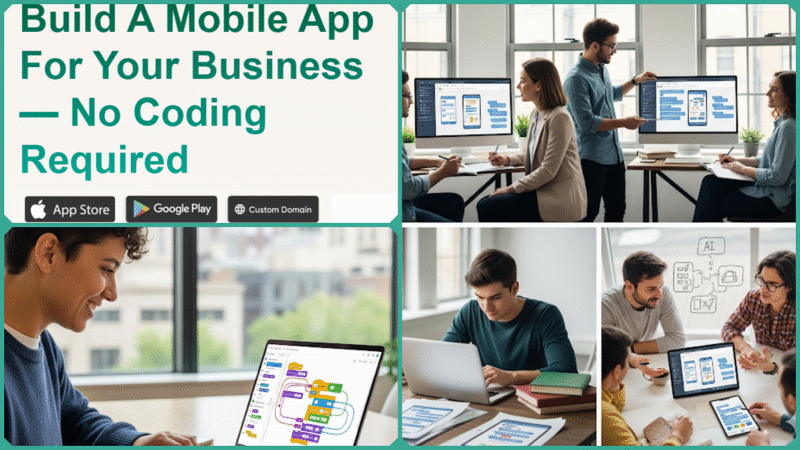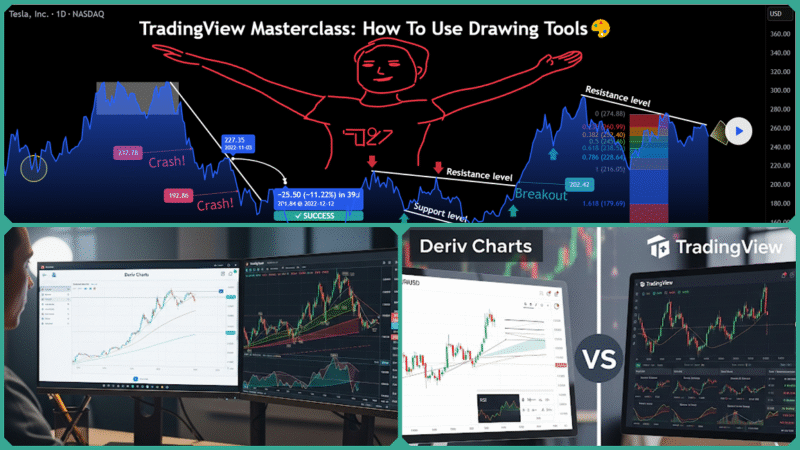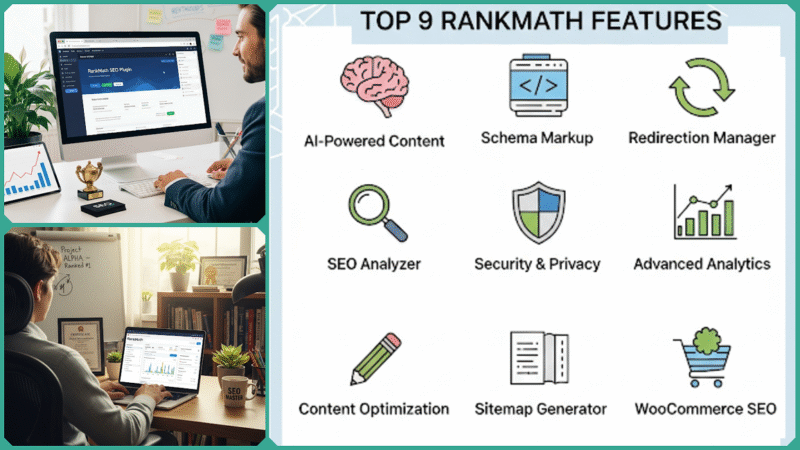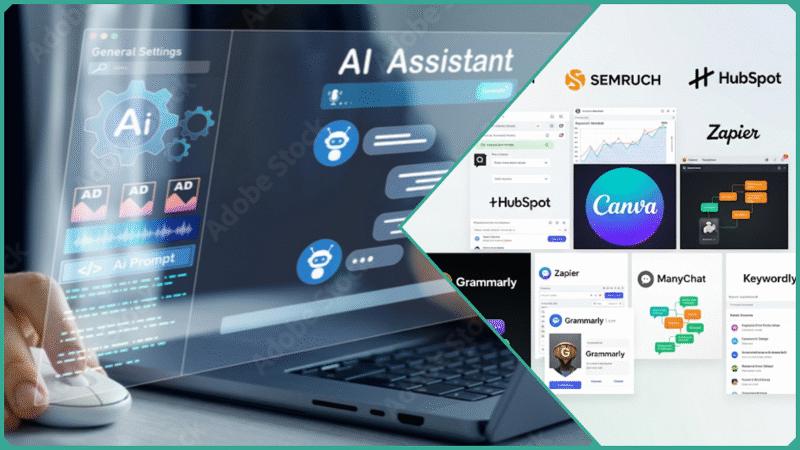How the Chrome DevTools Color Picker Enhances Web Projects
Estimated reading time: 18 minutes
Working with color is a fundamental and essential aspect of creating engaging, accessible, and visually consistent websites that truly capture users’ attention. However, the entire process of selecting the right colors, verifying their accessibility compliance, and making necessary adjustments during development can often become tedious, time-consuming, and disjointed.
This typically requires website developers and designers to rely on multiple separate tools and constantly switch back and forth between design software and coding environments, which can disrupt workflow and reduce efficiency.
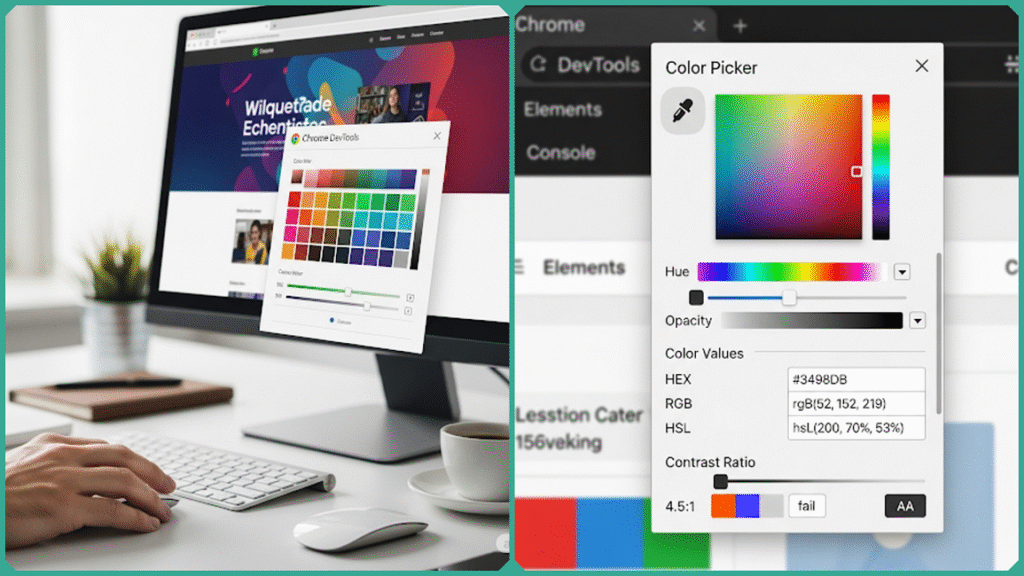
Introducing the Chrome DevTools Color Picker — a powerful, built-in tool within the Chrome browser that often goes unnoticed or underutilized. This color picker seamlessly integrates into the developer workflow, providing an easy and efficient way to sample colors, test palettes directly on live websites, instantly convert color formats, and verify accessibility through contrast checks.
In this comprehensive blog post, we will thoroughly explore how the Chrome DevTools Color Picker significantly enhances web development projects by saving valuable time, improving the overall quality of your code, promoting best practices for accessibility, and ultimately boosting productivity for both professionals and students who are building or refining websites.
Whether you are a seasoned front-end developer with years of experience, a UI/UX expert focused on design precision, a passionate design enthusiast eager to learn new tools, or a meticulous QA tester ensuring the highest standards, there is plenty of valuable information here to help elevate your skill set, streamline your workflow, and make your web projects more efficient and effective.
Understanding the Chrome DevTools Color Picker: Key Concepts and Features
Before diving into practical applications and hands-on usage, it is absolutely crucial to thoroughly grasp the core elements and powerful capabilities of the Chrome DevTools Color Picker. This built-in and seamlessly integrated tool is embedded directly within Chrome’s Developer Tools, providing an incredibly efficient and intuitive way to select, manipulate, and manage colors during the process of web development and design.
Gaining a thorough understanding of its various features can greatly improve your overall workflow efficiency and accuracy when managing colors in your projects. This deeper insight allows you to handle color with much greater precision and control.
Eyedropper Tool
One of the most invaluable features is the eyedropper tool, which allows you to sample any color directly from elements on the webpage or even anywhere on the screen. Instead of opening a separate image editing or design program to find and replicate a pixel-perfect color, developers and designers can instantly pick the exact color value without leaving the browser.
For example, if you’re inspecting a button on a live website and want to match or tweak its color, clicking the eyedropper enables you to precisely sample that color right from the rendering, saving time and ensuring visual accuracy.
Format Conversion
The Color Picker automatically displays and lets you toggle between multiple color formats such as HEX, RGB(A), and HSL. This feature is especially helpful for front-end developers who may need different color formats depending on their coding context or personal preference.
- HEX is commonly used in CSS and is concise.
- RGB(A) includes red, green, and blue values, with an optional alpha channel for transparency, useful in both CSS and JavaScript.
- HSL represents color in terms of hue, saturation, and lightness, offering an intuitive way to adjust color properties like brightness or intensity.
Switching formats on the fly ensures that developers do not have to rely on external converters or spend time memorizing complex conversion formulas, thereby significantly streamlining the overall efficiency of color coding in their projects. This seamless transition between formats allows for a much smoother workflow and reduces the chances of errors during the color conversion process.
Live Editing & Preview
Changes made through the Color Picker apply immediately to CSS properties within the DevTools Styles pane. This direct, live editing capability helps developers and designers experiment with different colors on the actual webpage without altering the source files prematurely.
For instance, tweaking a background color or text shade updates the page view in real-time, enabling rapid iteration and visual validation. This instant feedback loop reduces guesswork and allows efficient design refinements during development.
Accessibility Contrast Checker
A standout feature for UI/UX professionals is the built-in contrast ratio checker. Accessibility has become a top priority in web projects, and ensuring sufficient contrast between foreground and background colors is critical for readability and inclusivity.
The color picker automatically calculates the contrast ratio between selected text and background colors and displays whether they meet WCAG (Web Content Accessibility Guidelines) standards, such as AA or AAA levels. This instant verification simplifies a previously manual, error-prone process and helps teams build more accessible web interfaces right from the start.
Palette Saving & Reusability
To promote consistent branding and design coherence, the Color Picker allows users to save custom colors into a palette within the current DevTools session. This palette persists while DevTools remain open, enabling quick re-application of commonly used colors across different CSS rules and page elements.
Having an accessible color palette significantly reduces the likelihood of errors caused by mismatched hues and helps maintain consistent design system standards. It accomplishes this without the need for additional external tools or the repetitive task of manually copying and pasting color codes, streamlining the entire design process efficiently.
In Summary
By thoroughly mastering these essential key features, users of Chrome DevTools have the ability to significantly enhance and improve their overall workflow efficiency, allowing them to complete tasks more quickly and with greater precision.
Additionally, they can achieve much higher levels of design accuracy, ensuring that their web projects look and function exactly as intended across different devices and browsers. Furthermore, this expertise helps them uphold and maintain important accessibility standards more effectively, making websites more usable and inclusive for all users, including those with disabilities.
This strong foundational understanding serves as a powerful tool that enables practical, real-world applications tailored to meet the diverse and varied needs of front-end developers, web designers, UI/UX professionals, students who are learning, and QA testers who ensure quality and functionality.
Current Trends and Developments in Color Tools and Web Accessibility
In recent years, with the rapid advancement of web development practices and a growing emphasis on inclusive design principles, the color tools embedded within modern browsers have undergone significant and impressive evolution. The Chrome DevTools Color Picker serves as a prime example of this ongoing progress, showcasing how these tools have integrated a wide array of modern capabilities.
These enhancements are specifically designed to meet the complex and diverse needs of developers and designers who are dedicated to creating websites that are not only accessible but also responsive and visually coherent across different devices and user preferences.
Accessibility as Standard
Accessibility is no longer optional; it has become an essential standard enforced by both legal requirements and ethical considerations. Governments worldwide increasingly mandate compliance with web accessibility laws, and organizations recognize the importance of inclusive design to reach diverse audiences.
The World Wide Web Consortium (W3C), through its Web Content Accessibility Guidelines (WCAG), emphasizes minimum contrast ratios between text and background colors as a critical factor for readability by people with visual impairments, including low vision and color blindness. Research shows that inadequate contrast can increase reading errors, reduce user satisfaction, and ultimately alienate a significant portion of users.
The Chrome DevTools Color Picker’s built-in contrast checker responds directly to this need by providing instant feedback on the accessibility status of color combinations in accordance with WCAG AA and AAA standards. This feature empowers developers and designers to detect and correct contrast issues in real time before deployment, accelerating the adoption of accessible design practices across the web.
Live Design Systems Integration
Modern development teams often rely on design systems, which are collections of reusable components, styles, and tokens that ensure consistency across applications and platforms. Color tokens in these systems represent semantic color values such as “primary,” “secondary,” or “error” colors, allowing designers and developers to maintain a unified visual language.
Chrome DevTools is progressively enhancing its support for CSS variables and color tokens within the Color Picker. This improves the ability to prototype and tweak colors in the browser environment while respecting the design system’s architecture. By aligning the color picker more closely with variable-driven CSS, teams can test changes rapidly without hard-coding new values or breaking system consistency.
Such seamless integration significantly reduces the likelihood of errors, streamlines and simplifies collaboration between designers and developers, and facilitates much faster iterations and improvements—key factors that are absolutely crucial in agile workflows and continuous delivery environments where speed and accuracy are paramount.
Enhanced User Experience with Reduced Context Switching
Efficiency matters. Front-end development is rife with context switching between multiple tools such as image editors, code editors, design software, and browser extensions. Each switch slows down the creative and technical process and can introduce errors or inconsistencies.
The Chrome DevTools Color Picker consolidates essential color-related tasks — picking, editing, converting formats, contrast auditing — into a single, native tool embedded within the browser itself. This integration eliminates the friction caused by toggling between applications, streamlining workflows, and enabling developers and designers to focus on problem-solving and creativity.
This seamless experience is not only a productivity booster but also helps maintain concentration and momentum during development sessions. By placing powerful color manipulation and accessibility tools directly beside code inspection and debugging utilities, Chrome DevTools reinforces itself as the central hub for front-end work.
In Summary
The evolution of color tools like the Chrome DevTools Color Picker reflects broader industry priorities — mandating accessibility, embracing design systems, and enhancing workflow efficiency. These ongoing advancements highlight the importance of integrated, intelligent tooling in creating web experiences that are not only beautiful but also equitable and maintainable.
By consistently staying up-to-date with these evolving trends, developers and designers are empowered to leverage the latest cutting-edge capabilities and innovative technologies. This approach enables them to deliver projects of significantly higher quality, ensuring that their work not only meets but often exceeds current expectations.
Additionally, consistently maintaining a strong awareness of these technological advancements enables professionals to adhere much more closely to the evolving modern industry standards and best practices. This ongoing vigilance ultimately fosters the development of solutions that are significantly more efficient, highly reliable, and better prepared to remain future-proof in the face of continual change and innovation within the field.
Practical Ways the Chrome DevTools Color Picker Enhances Your Workflow
The Chrome DevTools Color Picker is much more than a simple convenience; it fundamentally changes the way both professionals and learners handle color management throughout their web development projects. By offering an intuitive and versatile interface, this powerful tool enhances accuracy and creativity, making it an indispensable asset for anyone involved in web design.
Let’s take a closer look at how this advanced feature provides significant benefits to various roles within the web development ecosystem, from designers and developers to educators and students alike.
For Front-End Developers
- Instant Color Sampling: Often, web developers need to match colors exactly as defined in designs or production sites. The eyedropper tool lets you sample any color directly from the screen or webpage in an instant. No more digging through design documents or manually copying hex codes. This quick access accelerates accurate styling.
- Efficient Format Switching: Front-end codebases often require colors in different formats (e.g., HEX for CSS, RGBA for transparency control in JS). Chrome DevTools Color Picker lets you toggle seamlessly among HEX, RGB(A), and HSL, eliminating the hassle of using external converters and reducing errors.
- Experiment Without Source Changes: You can modify colors live in the Styles pane without altering source files or needing to commit code immediately. This “trial and error” capability enables rapid interface tweaking and iteration, helping developers prototype and finalize UI aesthetics faster.
For Web Designers
- Cross-Platform Color Verification: Designers typically work in tools like Figma or Sketch, but verifying how these palettes render on actual web pages is crucial. The Color Picker enables designers to sample colors directly from live content, ensuring fidelity and consistency between designs and deployed sites.
- Palette Creation on the Fly: You can save frequently used colors into a temporary palette within DevTools. This feature helps maintain consistency across multiple components and pages, supporting design systems and proprietary branding without switching context.
- Contrast Auditing: Before finalizing designs, quickly check foreground and background color contrast ratios. This serves as a proactive accessibility sanity check to catch issues early, creating a stronger design handoff to developers.
For UI/UX Professionals
- Accessibility Made Easy: Accessibility is a must-have, and the Color Picker’s built-in contrast checker simplifies compliance with WCAG AA and AAA standards. UI/UX pros can use this to verify text readability and identify problem areas in real time.
- User-Centered Prototyping: Interactive sessions with stakeholders become more productive when you can tweak colors live on the page. This hands-on testing allows immediate feedback and decision-making, improving user satisfaction and reducing rounds of revision.
- Reduced Dependency on External Tools: Integrating accessibility checks directly into the browser reduces the need for separate auditing software, streamlining the review process and embedding inclusion as a seamless part of the development cycle.
For Students and Bootcamp Participants
- Learn by Doing: The Color Picker offers a practical way to understand how colors work in CSS and the principles of color accessibility by seeing instant effects on actual web pages. This hands-on approach supports deeper learning compared to theoretical study alone.
- Effortless Troubleshooting: Quickly find when colors do not match design specifications or fail accessibility checks without installing third-party tools. This accessibility empowers learners to develop problem-solving skills early in their workflow.
- Build Good Habits: Early exposure to accessibility tools fosters awareness and best practices, helping new developers embed inclusivity into their coding and designing habits from the start.
For QA Testers
- Fast Visual Audits: QA specialists need to verify that design specifications, especially color usage, are accurately implemented. The Color Picker allows for real-time inspection and validation within the browser, accelerating the testing process.
- Ensure Consistency: Sampling colors directly from UI components makes it easier to spot discrepancies from design standards or style guides, ensuring a polished and unified user interface.
- Support Accessibility Validation: QA teams can double-check color contrast compliance as part of their accessibility review, ensuring that accessibility standards are met before product launch and reducing legal and reputational risks.
Summary of the Practical Ways the Chrome DevTools Color Picker Enhances Your Workflow
| Role | Key Benefits | Impact |
|---|---|---|
| Front-End Developers | Instant sampling, format switching, rapid live experimentation | Faster, more accurate development |
| Web Designers | Cross-platform verification, palette reuse, contrast auditing | Higher fidelity and accessibility |
| UI/UX Professionals | Easy accessibility checks, live prototyping, and integrated audits | Inclusive, user-centered design |
| Students/Bootcamps | Practical learning, troubleshooting, and good habit formation | Accelerated skill-building |
| QA Testers | Real-time audits, color consistency checks, accessibility validation | Improved product quality and compliance |
By effectively leveraging these practical and well-designed workflows, users across a wide variety of different roles and skill levels can fully harness the comprehensive power and capabilities of the Chrome DevTools Color Picker.
This enables them to create web experiences that are not only better in quality but also faster in performance and more accessible to a broader range of users, including those with disabilities or impairments.
Example Workflow: Enhancing Accessibility with the Chrome DevTools Color Picker
Suppose you want to carefully evaluate and improve the text color of a button that is placed on a dark blue background in order to ensure it meets important accessibility standards for color contrast. Follow this detailed step-by-step process to achieve optimal results:
Step 1: Open DevTools and Select the Button Element
- Right-click on the button on the webpage and choose Inspect (or press
Ctrl+Shift+I/Cmd+Option+I) to open Chrome DevTools. - Make sure the Elements panel is active.
- Locate the button’s HTML element in the DOM tree to view and edit its CSS rules.
Step 2: Open the Color Picker for the Text Color
- Within the Styles pane, find the CSS rule controlling the
color(i.e., the text color) property for the button. - Click on the colored square swatch next to the
colordeclaration. This action will open the Chrome DevTools Color Picker.
Step 3: Sample the Background Color Using the Eyedropper Tool
- In the Color Picker, click the eyedropper icon (an eyedropper symbol usually toward the left or top of the panel).
- Move your mouse cursor over the button’s background area on the page and click to pick the exact background color.
- The picked background color will usually appear in the Color Picker along with its color value fields.
Step 4: Switch Back to Adjust the Foreground (Text) Color
- Return focus to the text (foreground) color in the Color Picker.
- Use the sliders or manually adjust the hue, saturation, or lightness to lighten or darken the text color for increased contrast.
- You can also input new color values directly (HEX, RGB, etc.) if you have a specific shade in mind.
Step 5: Observe the Contrast Ratio Indicator
- Below the color sliders, the DevTools Color Picker displays the contrast ratio between the foreground (text) and background colors.
- The indicator uses color-coded feedback:
- Green means the colors meet or exceed WCAG 2.1 AA/AAA contrast standards.
- Orange or Red indicates the contrast fails, so adjustments are needed.
Step 6: Iterate Until the Contrast Standard Is Met
- Continue adjusting the foreground color until the contrast ratio is at least:
- 4.5:1 for normal text (recommended by WCAG 2.1 for AA compliance).
- Higher for AAA standards or larger text.
- The live preview updates dynamically, so you can immediately see how color changes affect readability.
Step 7: Copy and Implement the Working Color Code
- Once you achieve a suitable contrast, copy the color value (HEX, RGB, or HSL) from the Color Picker.
- Paste the chosen color value into your source CSS file or stylesheet to make the change permanent.
Why This Matters
This practice not only enhances the visual appeal and coherence of your UI but also ensures that your website is inclusive and accessible to users with visual impairments. Adhering to contrast guidelines reduces barriers for people with low vision and improves overall usability for all visitors.
Leveraging the Chrome DevTools Color Picker in this capacity speeds up the color validation process significantly compared to manual checking, making accessibility an integral, efficient part of your development workflow.
FAQs
Can the Chrome DevTools Color Picker replace dedicated design tools completely?
While the Chrome DevTools Color Picker is powerful for instant color sampling, editing, and accessibility checks, it is not a full-fledged design software. Professional tools like Adobe XD, Figma, or Sketch remain essential for comprehensive UI/UX design, prototyping, and collaboration. However, the color picker significantly enhances workflow efficiency during development by reducing the need to switch between design and coding tools.
How accurate is the Chrome DevTools Color Picker for color sampling?
The color picker samples colors directly from rendered pixels in Chrome’s Chromium engine, ensuring high fidelity to what users actually see on their screens. This accuracy helps developers match colors precisely without guesswork.
Does the contrast checker handle transparency?
The contrast checker in Chrome DevTools accounts for alpha transparency by blending semi-transparent colors with their backgrounds before computing the contrast ratio. This provides an accurate reflection of the actual visual contrast seen by users.
Can saved palettes persist across browser sessions?
At present, saved palettes exist only for the duration of the active DevTools session. Once DevTools closes, the palette is cleared. However, future updates or third-party extensions may introduce features for persistent palette storage to better support ongoing projects.
How does the Chrome DevTools Color Picker aid mobile web development?
Chrome DevTools offers mobile device emulation, allowing developers to preview websites across different devices and screen sizes. Within this mode, the color picker can be used to test color choices and contrast ratios on various resolutions, ensuring visual consistency and accessibility for mobile users.
In Conclusion
The Chrome DevTools Color Picker is an invaluable, underutilized tool that enhances web projects across multiple roles—from front-end developers to QA testers. Its seamless integration into the browser developer environment enables rapid color sampling, real-time editing, and critical accessibility validation without the need for additional software.
By mastering its features—such as the eyedropper, format converters, live CSS editing, palette saving, and built-in contrast checker—professionals and students can streamline workflows, reduce errors, and create more inclusive, visually consistent web experiences. Harnessing this tool not only saves time but empowers you to raise the quality and accessibility of your projects in line with modern standards.
Whether you’re iterating on a complex UI, verifying cross-browser color fidelity, or training to become a skilled web developer, the Chrome DevTools Color Picker is a must-have in your toolkit. Start exploring its full potential today—and watch your web projects flourish.
Discover more from Skill to Grow
Subscribe to get the latest posts sent to your email.