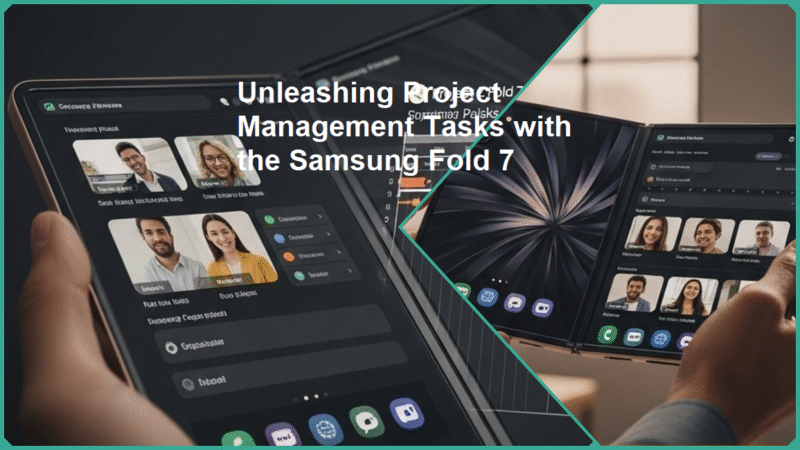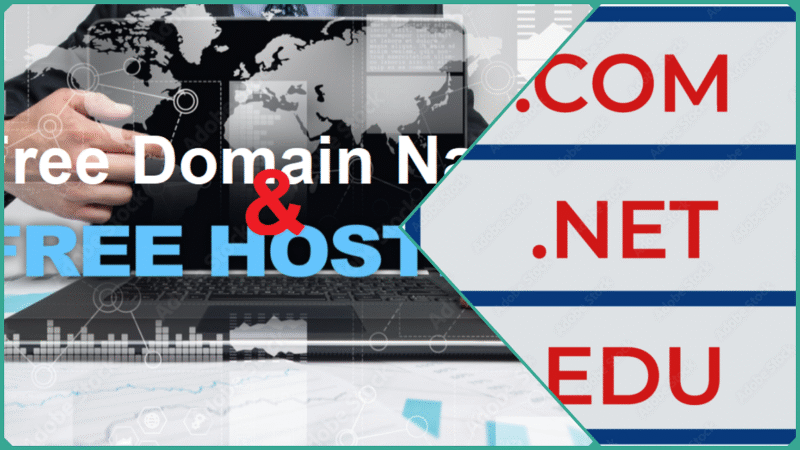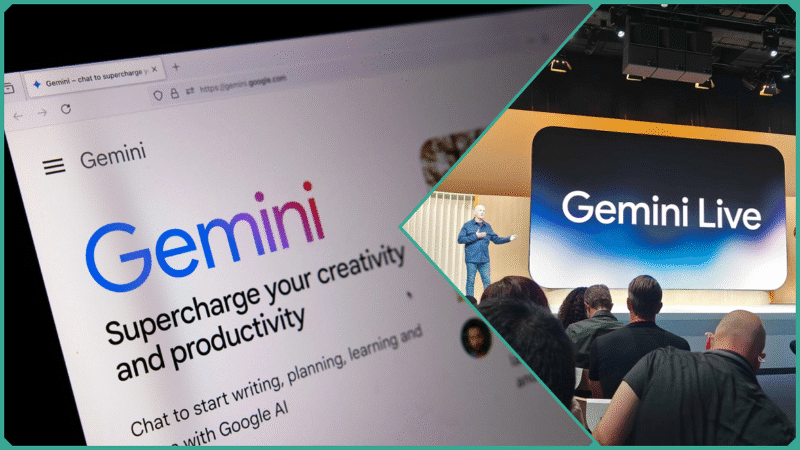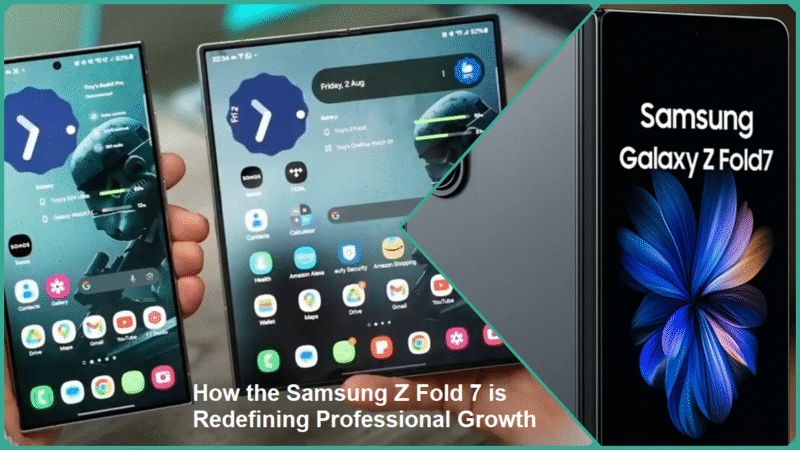Unknown Keyboard Shortcuts to Transform Your Daily Workflow
Efficiency isn’t just a luxury—it’s an absolute necessity in today’s fast-paced digital workspace where every second counts. Whether you’re an office professional constantly juggling a flood of emails and detailed reports, a remote worker managing a multitude of apps and virtual meetings, a student deeply immersed in extensive research and writing projects, or a small business owner who wears multiple hats and handles diverse tasks, optimizing your workflow is crucial.
One of the simplest, yet most powerful and often overlooked ways to significantly boost productivity is by mastering keyboard shortcuts—those tiny, quick command combinations that can save you precious minutes, if not several hours, every single day.
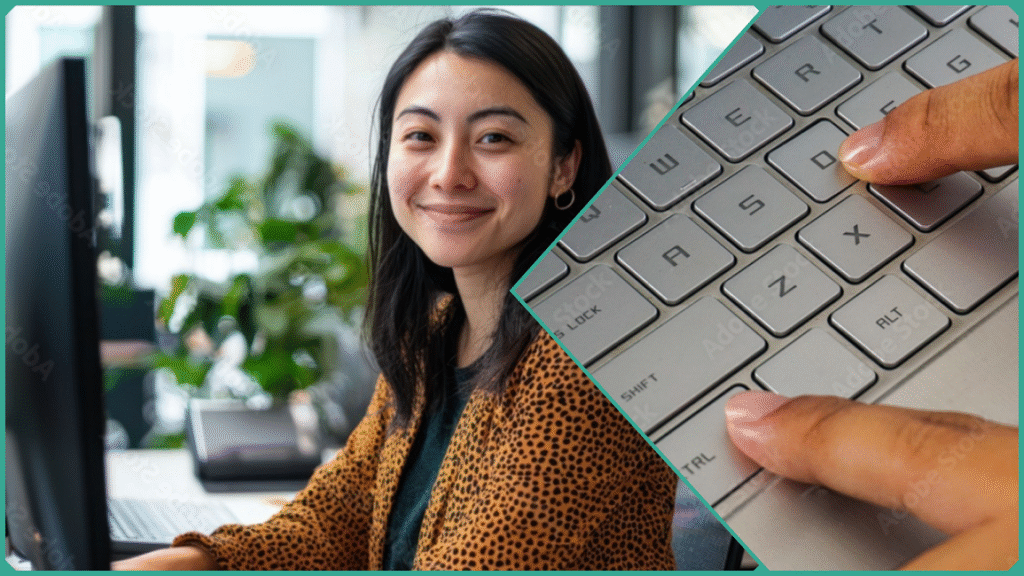
But while the majority of people are familiar with the basics like CTRL+C (copy) and CTRL+V (paste), there exists a vast treasure trove of lesser-known keyboard shortcuts that can genuinely transform your daily tasks in ways you might not have imagined.
This blog post takes an in-depth look at these unknown keyboard shortcuts, offering you practical and effective methods to significantly reduce digital fatigue, accelerate repetitive tasks, and ultimately reclaim valuable time, all while promoting a more seamless, efficient, and satisfying digital experience that enhances your overall productivity.
What Are Keyboard Shortcuts and Why Do They Matter?
Keyboard shortcuts are special combinations of keys designed to help you perform commands quickly and efficiently without the need to reach for your mouse or trackpad. These handy shortcuts significantly enhance everyday computing tasks such as navigating through documents, editing text, managing multiple windows, and much more, making your digital interactions not only faster but also smoother and more seamless overall.
By taking the time to master these essential keyboard shortcuts, you can significantly enhance your overall productivity and efficiency, allowing you to work more quickly and smoothly. These shortcuts help streamline your workflow, making it easier to navigate and perform tasks in virtually any application or operating system you use daily.
Key Concepts to Understand Keyboard Shortcuts
- Hotkeys vs. Keyboard Shortcuts: While often used interchangeably, there’s a subtle difference between hotkeys and shortcuts. Hotkeys generally refer to single keys or simple key combinations that trigger an application or system command immediately, like pressing a function key to launch a program. In contrast, keyboard shortcuts typically involve holding down modifier keys (such as CTRL, ALT, and SHIFT) in combination with other keys to execute specific functions within applications.
- Modifier Keys and Their Roles: Modifier keys like CTRL, ALT, SHIFT, and the Windows key are the backbone of most keyboard shortcuts. Pressing one of these keys while tapping another key triggers functions often hidden away in menus, drastically speeding up routine tasks.
- Context-Sensitive Shortcuts: Importantly, shortcuts can behave differently depending on which software or operating system you’re using. For example, the shortcut to save a file might be CTRL+S on Windows and Command+S on macOS, but in some apps, the same keys might do something else entirely. This context sensitivity makes learning application-specific shortcuts a valuable skill.
Why Do Keyboard Shortcuts Matter?
Embracing keyboard shortcuts offers a wide range of profound advantages that resonate deeply with professionals, students, and remote workers who spend extensive and often uninterrupted hours at their computers each day. Here’s why these shortcuts are so valuable and impactful:
- Increased Productivity: By reducing your reliance on mouse movements, you can execute commands faster. Simple actions like copying, pasting, switching windows, or searching through documents become near-instantaneous, freeing up time for more essential work.
- Reduced Physical Strain: Constantly switching between keyboard and mouse can cause repetitive strain injuries (RSIs) over time. Using shortcuts minimizes unnecessary hand movements, contributing to better ergonomic health.
- Faster Task Completion: Keyboard shortcuts help you broadcast commands with minimal distraction, allowing your brain to focus on complex problem-solving or creative thinking rather than mechanical clicking.
- Less Frustration and Smoother Workflow: A workflow clogged by clumsy navigation or excessive menu hunting leads to mental fatigue and frustration. With shortcuts, your digital experience becomes fluid and less cluttered, improving overall job satisfaction and reducing burnout.
This section effectively balances a clear and concise explanation with practical insights, thoughtfully reinforcing the importance of using keyboard shortcuts. It also appeals directly to your target audience’s strong desire to work more efficiently, smarter, and in a healthier manner. Would you like me to assist with the next section of content or perhaps provide some additional helpful tips to further enhance the material?
Current Trends & Advancements in Keyboard Shortcuts
As technology continues to rapidly evolve and advance at an unprecedented pace, the capabilities and practical applications of keyboard shortcuts across a wide variety of platforms are also expanding and becoming increasingly sophisticated.
This is especially true in light of the significant rise in multitasking and the widespread adoption of remote work environments, which have transformed the way people interact with digital tools daily. Keyboard shortcuts have therefore adapted and evolved to meet these new demands, providing users with faster, more intuitive ways to navigate complex digital workflows and improve overall efficiency.
Below are some of the most important and influential trends that are currently shaping the future landscape of keyboard shortcuts:
Remote Desktop and Virtual Workspace Shortcuts
The rise of remote work has significantly accelerated the widespread adoption of virtual desktop environments, which in turn has created an increasing demand for specialized keyboard shortcuts that help users efficiently manage both local and remote systems.
These shortcuts, specifically designed for remote desktop applications, enable users to seamlessly toggle between local and remote windows or send important system commands directly to a remote machine without any hassle. Such functionality is essential for maintaining a smooth, uninterrupted, and highly productive workflow when working remotely.
For instance, remote desktop shortcuts like CTRL + ALT + END (which performs the same function as CTRL + ALT + DEL but on a remote machine) provide secure and quick access to important features such as task managers or screen locking, allowing users to manage their remote sessions effectively without disrupting their ongoing tasks or workflow.
Customizable Shortcuts
Modern operating systems and applications increasingly provide the ability to customize keyboard shortcuts as a standard feature. This growing trend significantly empowers users by allowing them to design and implement shortcuts that are specifically tailored to match their unique individual workflows and preferences. By doing so, users can effectively minimize the need to perform repetitive and time-consuming tasks, which in turn greatly enhances overall productivity.
For instance, users have the option to assign personalized key combinations to commonly used commands within popular software programs such as Microsoft Word, Microsoft Excel, or a variety of Adobe Creative Cloud applications. This level of customization and personalization transforms digital tools, making them far more adaptable, flexible, and responsive to the distinct work habits and needs of each user.
Integration with AI Tools
The integration of AI-powered software with keyboard shortcuts represents an exciting and rapidly emerging development that is significantly transforming overall productivity in various professional and personal workflows.
Modern AI tools now support a diverse range of shortcut commands designed to trigger automated actions instantly, such as generating detailed content drafts, automatically formatting complex documents, or extracting and summarizing key data points—all from just a single keystroke.
This seamless and intuitive interaction between human input and AI capabilities allows users to execute complex, multi-step tasks quickly and efficiently, thereby freeing up valuable mental bandwidth that can be redirected toward higher-level creative thinking and in-depth analysis.
Cross-Platform Consistency
Increasingly, software designers are making concerted efforts to standardize keyboard shortcuts across various operating systems such as Windows, macOS, and Linux. This kind of harmonization significantly reduces the learning curve for users when they switch between different devices, and it also ensures a more consistent and seamless user experience.
For instance, universally recognized shortcuts like Copy (CTRL/CMD + C) and Undo (CTRL/CMD + Z) function in a very similar manner across most platforms. This consistency makes it much easier for users to operate efficiently and confidently, regardless of which device or operating system they are using at any given time.
By actively embracing and integrating these emerging trends into their routines, users can effectively stay ahead of the curve in optimizing and enhancing their digital workflows. This proactive approach leads to significantly faster, smoother, and far more intuitive interactions with their computers, ultimately improving productivity and overall user experience in meaningful ways.
Lesser-Known Keyboard Shortcuts That Will Skyrocket Your Efficiency
While a large number of people are already familiar with basic keyboard shortcuts like CTRL+C for copying text or CTRL+V for pasting content, there exists an extensive world of underused shortcuts that many have yet to discover and utilize.
These lesser-known commands have the potential to greatly enhance your efficiency by significantly accelerating your workflow, allowing you to save valuable time and reduce both the mental fatigue and physical strain that often come with repetitive clicking and manual navigation.
Below, you will find a carefully curated list of shortcuts that are particularly beneficial for a wide range of users, including professionals, students, remote workers, and small business owners who are eager to unlock their full productivity potential and streamline their daily tasks with ease.
| Shortcut | Function | Application(s)/OS | Why Use It? |
|---|---|---|---|
| ALT + TAB (Remote Desktop: ALT + PAGE UP) | Switch between open apps and windows | Windows, Remote Desktop | Efficiently manage multiple open programs and multitask faster without reaching for your mouse. |
| WIN + D | Show desktop (minimize all windows) | Windows | Instantly clear your screen when overwhelmed by windows, great for quick desktop access and focus. |
| CTRL + SHIFT + ESC | Open Task Manager directly | Windows, Remote Desktop | Opens Task Manager instantly to monitor or kill unresponsive processes, saving time and hassle. |
| F2 | Rename selected files/folders | File Explorer, Remote Utilities | Skip the right-click menu; quickly rename files for faster organization. |
| CTRL + ENTER (in chat/text apps) | Send a message without clicking the Send button | Messaging apps, Remote Utilities | Streamlines your communication, reducing mouse dependency during chats and collaboration. |
| CTRL + SHIFT + T | Reopen the last closed browser tab | Web browsers (Chrome, Edge, Firefox) | Quickly recover accidentally closed tabs without searching your browsing history. |
| ALT + F4 | Close the active window or application | Windows | Rapidly close apps without hunting for the close icon, speeding up window management. |
| WIN + LEFT/RIGHT ARROW | Snap active window to the left or right half of the screen | Windows | Facilitate multitasking by organizing your workspace with easy window snapping. |
| CTRL + ALT + BREAK | Toggle fullscreen mode during remote sessions | Remote Desktop | Snap the active window to the left or right half of the screen |
| WIN + Number (1, 2, 3, etc.) | Switch between full-screen and windowed remote desktop views to optimize focus and usability. | Windows | Launch pinned apps instantly based on their position, avoiding unnecessary icon hunting. |
| CTRL + ALT + DEL (Remote Desktop: CTRL + ALT + END) | Opens Security Options (Task Manager, Lock, Log off) | Windows, Remote Desktop | Quickly access system controls for troubleshooting without navigating through menus with a mouse. |
There are numerous additional shortcuts available—particularly those that involve the Windows key, various application-specific shortcuts tailored to different software, and a range of advanced functions—that can significantly enhance and further improve your overall efficiency when navigating and working on your computer.
For example, drawing from detailed and reliable resources such as Windows Central along with the official Microsoft documentation, here are several additional lesser-known Windows keyboard shortcuts that are worth considering if you want to significantly enhance and truly skyrocket your productivity to the next level:
| Shortcut | Function | Application(s)/OS | Why Use It? |
|---|---|---|---|
| Windows key + A | Open Action Center | Windows 10/11 | Quickly view notifications and access quick settings |
| Windows key + E | Open File Explorer | Windows | Open the Run dialog |
| Windows key + I | Open Settings | Windows | Access system settings quickly and efficiently |
| Windows key + R | Move the active window between monitors | Windows | Quickly launch programs or commands |
| Windows key + S (or Q) | Open Search | Windows | Instantly find files, settings, apps, or web content |
| Windows key + L | Lock PC | Windows | Secure your workstation instantly |
| Windows key + M | Minimize all windows | Windows | Quickly clear the screen |
| Windows key + Shift + Left/Right | Take a partial screenshot | Windows (multi-monitor setups) | Efficient multi-monitor window management |
| Windows key + Tab | Open Task View (virtual desktops and timeline) | Windows | Manage open windows, virtual desktops, and timelines |
| Windows key + Ctrl + D | Create a new virtual desktop | Windows | Organize workspace using multiple desktops |
| Windows key + Ctrl + Left/Right | Switch between virtual desktops | Windows | Navigate virtual desktops without using a mouse |
| Windows key + V | Open Clipboard history | Windows 10/11 | Paste from multiple saved clipboard entries |
| Windows key + Period (.) | Open emoji panel | Windows (text fields) | Quickly insert emojis, GIFs, and symbols during typing |
| CTRL + Y | Redo an action | Windows apps & many others | Reverses the undo command, useful during editing |
| CTRL + Shift + N | Create a new folder | Windows File Explorer, Desktop | Speeds up file/folder organization |
| Windows key + P | Project screen options | Windows (connecting displays) | Manage external display modes (duplicate, extend, etc.) |
| Windows key + Shift + S | Take partial screenshot | Windows (Snip & Sketch) | Capture parts of the screen swiftly |
Windows Shortcuts for Popular Apps
Application-specific shortcut sets are designed specifically for widely used software applications such as Microsoft Office, Adobe Creative Cloud suite, and the most popular web browsers.
Microsoft Office Specific Keyboard Shortcuts
| Shortcut | Function | Application(s)/OS | Why Use It? |
|---|---|---|---|
| Ctrl + C / Ctrl + V / Ctrl + X | Copy / Paste / Cut | Word, PowerPoint, Excel, Outlook (Windows/macOS) | Core editing commands |
| Ctrl + Z / Ctrl + Y | Undo / Redo | Word, PowerPoint, Excel, Outlook (Windows/macOS) | Error correction without hassle |
| Alt + Ctrl + Shift + W/X/P/O | Launch Microsoft Word/Excel/PowerPoint/Outlook | Windows (Office 365) | Fast app launching |
| Ctrl + H | Find and replace | Word, Excel | Edit text systematically |
| Ctrl + Shift + L | Toggle bullet points | Word | Format lists efficiently |
| Ctrl + N | Save the current document | Word, PowerPoint, Excel (Windows/macOS) | Start new projects fast |
| Ctrl + S | Open the existing file | Word, PowerPoint, Excel (Windows/macOS) | Prevent data loss with frequent saves |
| Ctrl + O | Add references without a mouse | Word, PowerPoint, Excel (Windows/macOS) | Quickly access files |
| Ctrl + P | Print document | Word, PowerPoint, Excel (Windows/macOS) | Prepare outputs |
| Ctrl + F | Find text | Word, Excel, PowerPoint (Windows/macOS) | Locate content quickly |
| F7 | Spell check | Word, Outlook, PowerPoint | Improve document quality |
| Ctrl + K | Insert hyperlink | Word, PowerPoint, Outlook | Add references without mouse |
| Shift + F3 | Change case (lowercase/uppercase/capitalize) | Word | Quickly format text |
| Ctrl + Shift + N | Apply normal style | Word | Reset formatting |
Microsoft Excel Specific Keyboard Shortcuts
| Shortcut | Function | Application(s)/OS | Why Use It? |
|---|---|---|---|
| F2 | Start editing without a mouse click | Excel (Windows/macOS) | Move to the edge of data region |
| Ctrl + Arrow keys | Move to the edge of the data region | Excel (Windows/macOS) | Navigate large datasets instantly |
| Ctrl + Space / Shift + Space | Insert current date/time | Excel | Fast selection for formatting/data entry |
| Ctrl + Shift + L | Toggle filters | Excel | Data analysis ease |
| Alt + = | AutoSum | Excel | Quickly calculate totals |
| Ctrl + ; / Ctrl + Shift + ; | Insert current date / time | Excel | Timestamp data fast |
| Ctrl + Page Up / Page Down | Switch between worksheets | Excel | Efficient workbook management |
| Ctrl + 1 | Format cells dialog | Excel | Precise formatting control |
Microsoft PowerPoint Specific Keyboard Shortcuts
| Shortcut | Function | Application(s)/OS | Why Use It? |
|---|---|---|---|
| Ctrl + M | Duplicate the selected object or slide | PowerPoint | Quickly expand presentations |
| Ctrl + D | Start slideshow from the beginning | PowerPoint | Speed replication |
| F5 | Start the slideshow from the beginning | PowerPoint | Preview presentations easily |
| Shift + F5 | Copy/paste formatting | PowerPoint | Present from where you left off |
| Ctrl + Shift + C / V | Add external links without a mouse | PowerPoint | Match styles efficiently |
| Ctrl + K | Insert hyperlink | PowerPoint | Add external links without mouse |
Microsoft Outlook Specific Keyboard Shortcuts
| Shortcut | Function | Application(s)/OS | Why Use It? |
|---|---|---|---|
| Ctrl + N | New mail/message | Outlook | Compose emails swiftly |
| Ctrl + R | New message window | Outlook | Faster responses |
| Ctrl + Shift + M | New message window | Outlook | Send without the mouse |
| Ctrl + Enter | Send email | Outlook | Send without t mouse |
| Ctrl + 1 / 2 / 3 | Create a new task | Outlook | Easily navigate views |
| Ctrl + Shift + K | Create new task | Outlook | Manage workflow efficiently |
Adobe Creative Cloud Specific Keyboard Shortcuts (Photoshop as an Example)
| Shortcut | Function | Application(s)/OS | Why Use It? |
|---|---|---|---|
| Ctrl + N | New document | Adobe Photoshop (Windows/macOS) | Start projects immediately |
| Ctrl + J | Duplicate layer | Photoshop | Non-destructive editing |
| Ctrl + T | Free transform | Photoshop | Scale/rotate without menu use |
| Ctrl + Shift + I | Invert selection | Photoshop | Select quickly |
| B / V | Brush tool / Move tool | Photoshop | Switch tools instantly |
| Ctrl + D | Deselect selection | Photoshop | Quick clean-up selection |
| Ctrl + Shift + S | Save As | Photoshop | Version control |
Major Web Browsers Specific Keyboard Shortcuts (Chrome, Firefox, Edge)
| Shortcut | Function | Application(s)/OS | Why Use It? |
|---|---|---|---|
| Ctrl + T | Open new tab | Reopen the last closed tab | Fast multitasking |
| Ctrl + W | Close current tab | Chrome, Firefox, Edge (Windows/macOS) | Efficient tab control |
| Ctrl + Shift + T | Reopen last closed tab | Chrome, Firefox, Edge (Windows/macOS) | Recover work after accidental closure |
| Ctrl + Tab / Ctrl + Shift + Tab | Next/previous tab | Chrome, Firefox, Edge (Windows/macOS) | Quick tab navigation |
| Ctrl + L | Focus address bar | Chrome, Firefox, Edge (Windows/macOS) | Ready to enter URL/search |
| Ctrl + D | Bookmark page | Chrome, Firefox, Edge (Windows/macOS) | Save content for future use |
| Ctrl + J | Open downloads | Chrome, Firefox, Edge (Windows/macOS) | Access downloaded files |
Windows 10/11 System-Wide Keyboard Shortcuts to Launch Office Apps
| Shortcut | Function | Application(s)/OS | Why Use It? |
|---|---|---|---|
| Windows + Ctrl + Alt + Shift + W | Open Microsoft Word | Windows 10/11 | Launch Word instantly |
| Windows + Ctrl + Alt + Shift + X | Open Microsoft Excel | Windows 10/11 | Launch Excel instantly |
| Windows + Ctrl + Alt + Shift + P | Open Microsoft PowerPoint | Windows 10/11 | Launch PowerPoint immediately |
| Windows + Ctrl + Alt + Shift + O | Open Microsoft Outlook | Windows 10/11 | Quick Outlook access |
These keyboard shortcuts are supported and verified by official Microsoft support documents as well as by a variety of reputable and well-regarded productivity guides that are trusted by professionals and users alike.
Case Study: How Keyboard Shortcuts Boosted Workflow Efficiency for Remote Teams
Acme Corp, a remote-first marketing agency with a team of over 100 employees spread across various countries worldwide, encountered the typical productivity challenges associated with remote work. These included frequent delays caused by context switching, extended times needed to complete tasks, and the widespread issue of digital fatigue among team members.
To effectively address these obstacles and improve overall efficiency, the company launched a comprehensive training program that focused specifically on mastering advanced keyboard shortcut techniques.
This training covered all their essential applications, including remote desktop platforms, various communication tools, and project management software, aiming to streamline workflows and reduce time wasted on repetitive actions.
The results were remarkable:
- 20% increase in team productivity: Routine tasks such as switching between multiple remote desktops, jumping between chat conversations, and sending frequent system commands that previously took minutes now took only seconds.
- Significant reduction in wrist and hand strain: Employees reported less physical discomfort by minimizing mouse use, improving overall comfort, and focus.
- Faster onboarding: New hires adapted quickly by incorporating shortcuts into daily workflows, shortening the learning curve in a remote setting.
This case study highlights a crucial and often overlooked insight: embracing keyboard shortcuts is not simply a technical convenience or a minor efficiency tweak—it delivers significant and measurable improvements to overall company output as well as enhances employee well-being in meaningful ways.
Tips for Integrating Unknown Keyboard Shortcuts Into Your Routine
If you’re prepared and eager to harness the incredible productivity power that keyboard shortcuts offer, here are some well-tested and proven strategies designed to help you seamlessly integrate them into your daily workflow with ease and efficiency:
- Start Small: Don’t try to learn every keyboard shortcut overnight. Begin with 3–5 shortcuts that apply directly to your most frequent tasks. For example, if you regularly switch between apps, master application switching shortcuts like ALT + TAB. Once comfortable, gradually add new shortcuts.
- Customize When Possible: Many modern operating systems and software let you customize and assign your keyboard shortcuts. Tailor these to suit your workflow preferences. For instance, assign a shortcut to open regularly used files, templates, or macros to shave valuable seconds off repetitive tasks.
- Use Cheat Sheets: Keep a printable or digital cheat sheet of keyboard shortcuts visible near your workstation or saved on your desktop. This serves as a quick reference and reinforces learning until shortcuts become second nature.
- Practice Consistently: Like any skill, keyboard shortcut mastery requires repetition. Make a conscious effort to use shortcuts during your daily work. Over time, muscle memory will kick in, making your workflow seamless and efficient.
- Explore Application-Specific Keyboard Shortcuts: Beyond system-wide keyboard shortcuts, many applications have specialized commands that can drastically improve your specific tasks, such as formatting in Word, formulas in Excel, or navigation in project management tools. Dive into official documentation or reputable blogs to discover these hidden gems.
By carefully following these detailed steps, you can transform unfamiliar and often intimidating keyboard shortcuts into a highly valuable and powerful asset. This transformation will significantly enhance your overall productivity while simultaneously reducing both physical strain and mental fatigue.
The positive benefits of mastering keyboard shortcuts extend far beyond individual users, positively impacting entire organizations. This is especially true in today’s rapidly evolving work environment, where remote and hybrid work models are becoming increasingly common and demand greater efficiency and adaptability.
FAQs
What are the best keyboard shortcuts for beginners?
Start with universal, easy-to-learn keyboard shortcuts like CTRL+C/V/X for copy, paste, and cut; ALT+TAB to switch between open applications; and CTRL+Z to undo the last action. After mastering these, gradually explore productivity-boosting shortcuts specific to the apps you use most frequently (e.g., Microsoft Office, browsers).
Are keyboard shortcuts different on Mac and Windows?
The main difference is that macOS uses the Command (⌘) key instead of the Windows CTRL key for most shortcuts. For example, saving a document is Command + S on Mac, whereas it’s CTRL + S on Windows. The layout of modifier keys like Alt (Windows) and Option (Mac) also differs, causing some shortcut variations. However, many core shortcut principles remain consistent across platforms.
Can I create my keyboard shortcuts?
Most modern operating systems and many applications allow you to customize keyboard shortcuts. This lets you assign preferred key combinations to common actions, tailoring your workflow for maximum efficiency. For example, macOS and Windows both support creating custom shortcuts via system settings or application preferences.
How do keyboard shortcuts help reduce digital fatigue?
By reducing reliance on the mouse, keyboard shortcuts minimize repetitive hand and wrist movements, lowering the risk of strain injuries. Furthermore, executing commands via shortcuts speeds up workflow, which decreases mental load and frustration caused by hunting through menus or dialogs, leading to less overall fatigue.
Where can I learn advanced shortcuts for specific software like Excel or Remote Desktop?
Comprehensive guides are available through official documentation (e.g., Microsoft Support), credible productivity blogs, and tutorial videos. These resources cover advanced shortcuts and power-user tips suited to particular software, such as Excel, Remote Desktop, Adobe apps, and others. Exploring these will help unlock specialized shortcuts tailored to your needs.
In Conclusion
Mastering unknown keyboard shortcuts opens the door to a new level of efficiency, allowing professionals, students, and remote workers alike to streamline daily tasks and take greater control over their digital environments.
By integrating these lesser-known commands into your routine, you not only save valuable time but also reduce repetitive physical strain and boost overall confidence and speed when navigating complex workflows. Begin by focusing on a handful of shortcuts that align closely with your most frequent activities, then gradually expand your repertoire.
This incremental approach transforms learning into an achievable habit, and over time, you will reap significant benefits such as enhanced productivity, lower stress levels, and a far more enjoyable and fluid computing experience.
For those ready to advance further, consider exploring application-specific shortcuts, customizing your key bindings to fit your unique needs, and even leveraging emerging AI-powered tools that automate tasks via shortcuts.
These strategies can fundamentally transform your workflow, helping you work smarter, not harder, in today’s fast-paced digital world. Embrace the power of keyboard shortcuts today and unlock the full potential of your productivity like never before.
By integrating these time-saving techniques into your daily routine, you will work more efficiently and accomplish tasks faster. Your future self will undoubtedly thank you for making this smart choice and reaping the benefits of enhanced focus and speed in everything you do!
Downloadable Keyboard Shortcut Cheat Sheets
Here are several trusted and reliable URLs where you can easily access comprehensive, detailed, and downloadable keyboard shortcut cheat sheets specifically designed for Microsoft Office, Excel, Word, and a variety of other popular productivity applications to enhance your workflow and efficiency.
These cheat sheets are exceptionally well-organized, consistently and regularly updated, and are provided by highly credible educational institutions or official authoritative sources, making them outstanding and reliable resources to thoroughly master keyboard shortcuts across all your essential productivity tools.
![]()